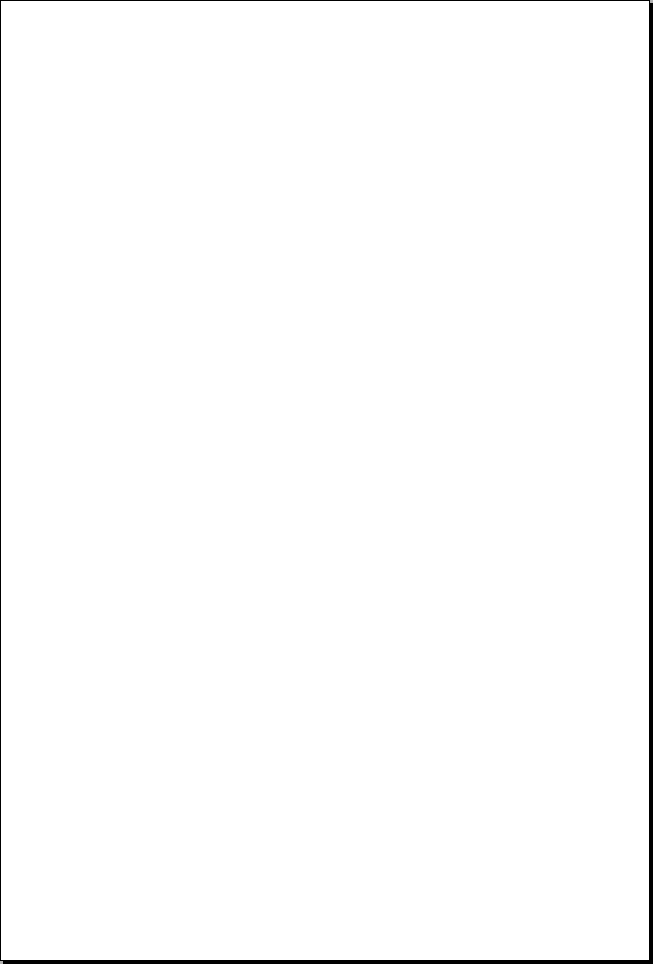
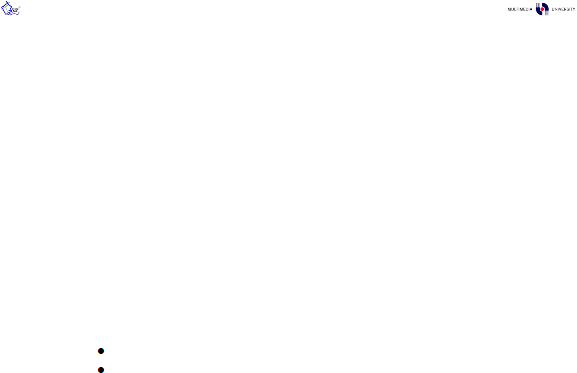
FYP Final Report v1.0.0
Copyright and All Rights Reserved To: Pee-Lo Team @2003/04
79
5.
To copy out both of the files, we must first stop the SQL server. To do so, close the Query
Analyzer, then click the red color icon “Stop” at Service Manager to stop running the SQL
Server.
6.
Next, go to both of the location and copy out both of the data file and log file into a
compact disk.
Paste the most-up-to date database to another workstation
1.
At another workstation, named T-BONE, follow the step 1 until step 4, as shown in “Get to
know your database location”, to locate the old data file and log file that we want to
replace. Do not close the Query Analyzer and also do not stop the SQL server. We still
need to use them.
By doing so, we know that our old files locations and names are:
E:\MSSQL DATA\peelo_Data.MDF
F:\MSSQL TLog\peelo_Log.LDF
2.
To replace the old data and log files with the new up-to-date one, we must first detach the
database by using Query Analyzer as follow:
use master
go
sp_detach_db 'peelo'
go
3.
After that go to both of the directory, which you obtain from step 1, to replace the data file
and log file with the new up-to-date one, from the compact disk.
4.
Upon successful replacement, we need to use Query Analyzer to re-attach the database
pointing to the files location as follows:
use master
go
sp_attach_db 'peelo','E:\MSSQL DATA\peelo_Data.MDF','F:\MSSQL
TLog\peelo_Log.LDF'
go
5.
Verify the successful attachment and the file locations using sp_helpfile. You will see the
same result as getting from step 1 above.
use peelo
go
sp_helpfile
go
Reassign the security login and user account
1.
Because we detach, replace, and re-attach the data file and log file manually using Query
Analyzer, SQL Server will have conflict on mapping the old database security login and
user account with the new database, although both of the database name, data file, and

