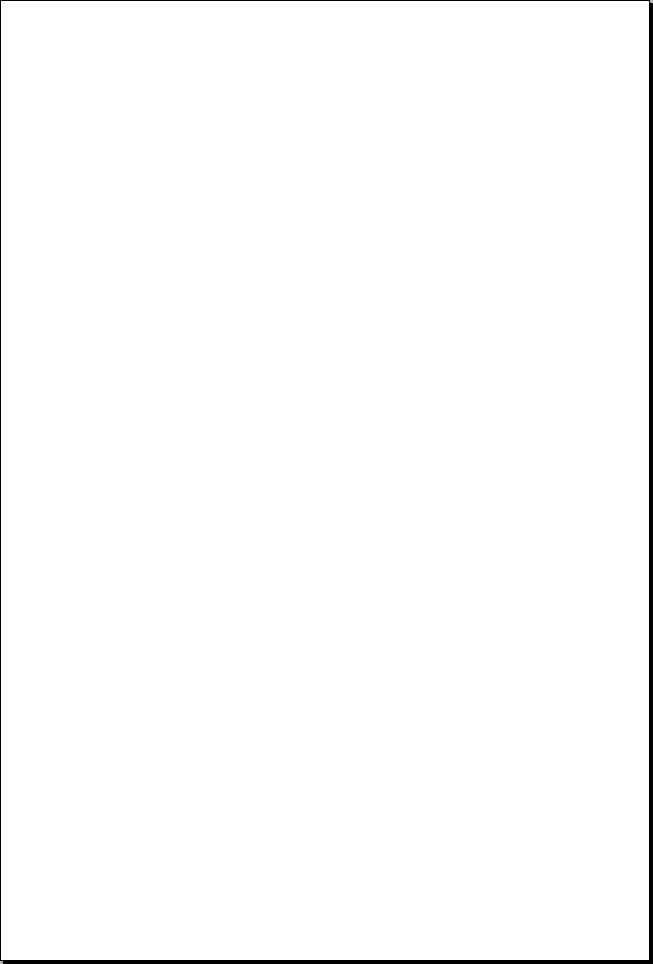
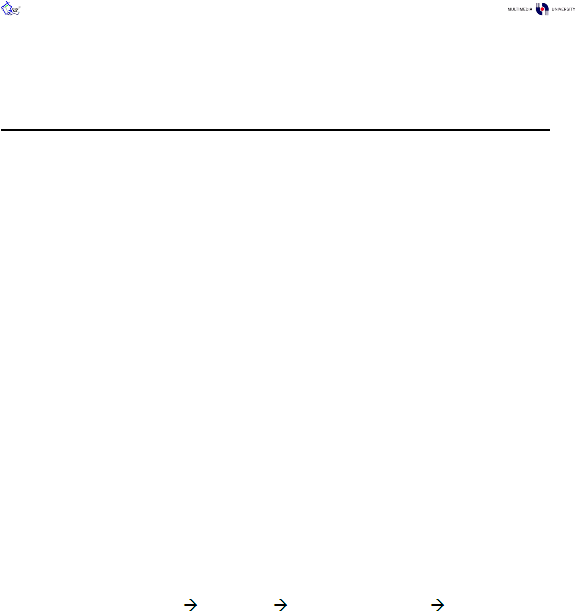
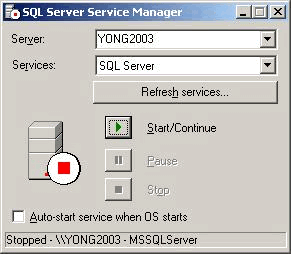
FYP Final Report v1.0.0
Copyright and All Rights Reserved To: Pee-Lo Team @2003/04
77
Appendix C
Moving SQL Server Databases to a New Location with Detach/Attach
Written & Compiled by: LIM Cheng Yong
While doing project, we might want to move the SQL Server database to another workstation. We
found that using Detach/Attach is quite a convenient approach. Below are the steps to do so:
Note: These are the database details and setting that we are using in our project.
Database Name : peelo (contains one data file, peelo_Data.MDF, and one log file, peelo_Log.LDF)
Login Name
: peelo
Password
: password (SQL Server Authentication)
Prerequisites
You must have system administrator (sa) privileges.
You must know the name and current location of all data and log files for the database.
Copy the most-up-to date database
Once a database in SQL Server has been filled in with all of the up-to-date data, to distribute to our
teammate, we would prefer to copy and paste the entire database to another workstation, as
similar like what we can do for Microsoft Access databases. To copy them, follow the steps below:
Get to know your database location
1.
First, you have to know the current location of all data and log files for the database in this
workstation, named YONG2003. If you not yet run the SQL Server, start it using Service
Manager. Go to “Start”
“Programs”
“Microsoft SQL Server”
“Service Manager” to
do so. Then ©lick the green color icon “Start/Continue” button to run the server.

